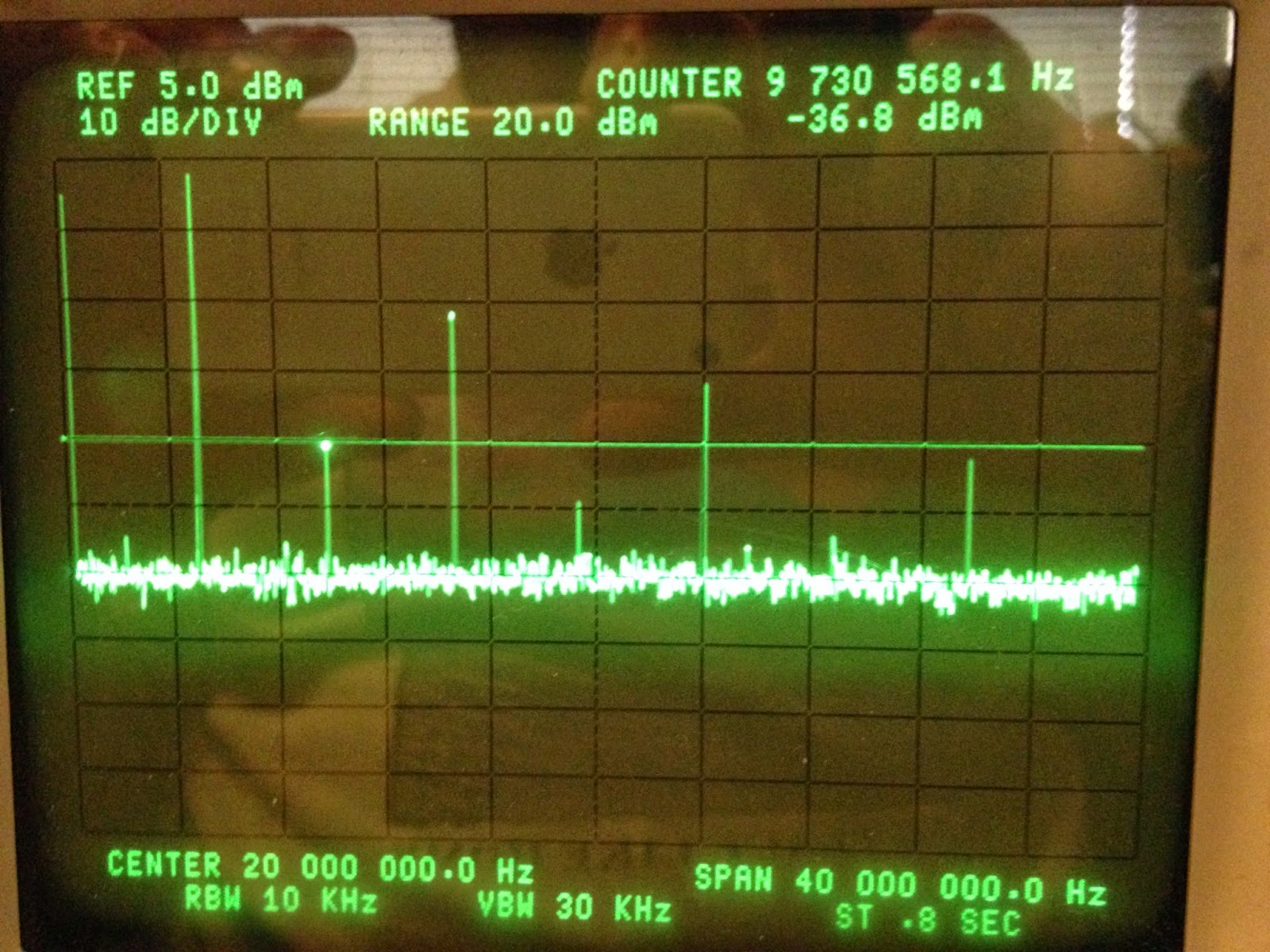I recently had the opportunity to bring home a new piece of test equipment, so I thought I'd tear it apart and take a look inside. The B&K 2831E is a 4 1/2 digit bench multimeter with some nice features and fairly good specs. From personal experience I already know that I like this instrument, but I hadn't had a chance to look inside until now.
First impression on opening it up was sort of "that's it?" because for the most part there is only a single board which isn't even densely populated. Based on its specs (e.g. 0.03% VDC accuracy) I was hoping to see a lot of high-precision resistors and other neat things like that. There is only a single large thick film resistor and a ceramic cased power resistor (seen below along with the 4 wire connections from the front panel). Towards the back of the unit is an IC related to the USB and a pair of (in white package) optical isolator ICs. The RS232 IC and connector can be seen missing nearby, which is a feature on the 5491E. Two black boxes seen below are some of the various relays used for switching between various modes and scale settings. The one on the right appears to be heat damaged, possibly from soldering and hopefully not from that nearby red wire. This could be related to the unit's problem which is that it gets stuck during the self test (relay not switching in test signal perhaps).
One of the unit's fuses is inside, connected on a sub-board of the front panel. The copper bar is a current shunt. It is a known value, usually trimmed by shaving or clipping, used to measure the amount of current passing through it. You can also just about see the two ferrites as well which help reduce noise on those lines.
On the main board there is an RF enclosure which I opened to see what was inside. Nothing really stood out as out of the ordinary and I'm not quite sure why this section needed to be shielded. Are they producing a signal which must be contained or are they being shielded from signals? The shield does not contact the exposed landing evenly, so I'm not very impressed with the RF shield, if it's even needed. Here is the list of some of the ICs in that section:
ES636 - RMS to DC converter
LM393 - opamps
HEF4066B - quad analog switch
OPA4343 - opamp
The main processor for the BK 2831E is an Atmega 128A which is an 8-bit microcontroller with 2 8-bit PWM channels and an 8 channel 10-bit ADC. Not knowing as much about Atmega micros as I do about PICs, I can't provide much insight into it's outstanding features, but it seems like a capable part. Perhaps the bulk of measurement is done with this unit, which if the case then I am rather impressed considering the 0.03% VDC accuracy. I couldn't find a precision reference voltage, but I will have to take another look. The 12MHz clock crystal for the micro is right next door.
In the picture above you can see the microcontroller as well as several caps, voltage regulators, rectifiers (very bottom edge of screen) and some loops passing through ferrite (left side below row of caps, presumably filtering). The main voltage transformer sends various voltages to this section where they are rectified, filtered and regulated. I measured +5V, -24V, and 2.5V, but I may have missed some. The connector on the right goes to the front panel display PCB.
In terms of features it covers the standard range of Volts and Amps AC and DC, resistance, continuity, diode, frequency and period. The accuracy and range of these measurements is good and comparable to what you would expect from similar 4 1/2 digit meters. The DC range goes up to 1000V, which I have been meaning to try, but haven't gotten around to it. Ranges that high and more are useful for me to be able to measure directly with some precision. One slight disappointment is that the frequency measurement only goes up to 1MHz, although the accuracy is good. It's not a frequency counter after all and I personally have instruments that can measure frequency much better, but it would have been nice to have more.
One of my favorite features is the ability to perform two measurements at once, for example Volts AC and DC or Volts AC and frequency. That is a nice feature, but it does slow down the front panel display update rate to about half. In normal mode the update rate has 3 settings (fast, med., slow) which is useful depending on what you're looking at, although it's important to remember it affects the accuracy (slow is best accuracy).
Something interesting about the 2831 instruments is that as you go lower in letter (2831D, C, B etc) you seem to get older instruments. Normally I am used to test equipment manufacturers updating their numbers on new models, but maybe this is just how B&K does it. It's something to keep in mind when you're shopping around though. It might be interesting to see how the instrument evolved over time. For me personally, I would definitely prefer the E model over any others as it is the most modern looking (I like the smaller teal colored VFD over the older red LED style display). I don't know how the specifications compare between versions.
All together the B&K 2831E is a nice unit on the bench and I would buy another one if I needed it (and I have, in fact). I have a Yamaha PSS-680 digital synthesizer keyboard that I want to take apart and do a tear down of. I'm not sure how much of the circuit I would be able to identify and I don't feel qualified to review it, but since I have the need to take it apart for cleaning I thought it would be interesting to have a look. I am also still planning to talk about my HP 3585A spectrum analyzer, but it will probably take longer due to it's complexity.